TurtleStitch Group Setup
Motivation and target group
TurtleStitch is being taught in different contexts, like schools, makerspaces, after school programs as well as in universities and in private homes. In order to shorten the setup process for educators we decided to support them with a solution that makes it easy to create and handle accounts for a bigger group of participants at once and to keep sight of their projects. In our role concept, we decided to not use school terminology because of the many different contexts TurtleStitch is being used in. We decided to name all educators trainer, all participants are members and all together are the group. Trainer is equivalent to teacher, members are students and groups are classes.
How it works
Apply for a Trainer Account
In order to setup groups you need to upgrade from a regular TurtleStitch User Account to a Trainer Account:
If you are not registered yet, your first step is to simply signup with your email address. As a registered user you can apply to change your User Account to a Trainer Account: in order to do this, visit this link or visit your profile settings and click “Request Trainer Account”.
How to setup your Group
Log in on TurtleStitch. In the upper right corner of the screen you find your Account specific configuration. As an approved Trainer you can now see My Groups in the drop down menu.
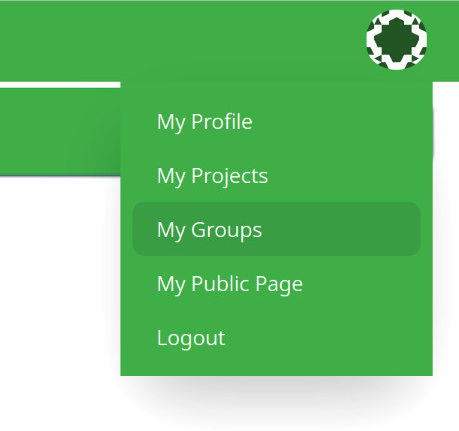
You should now see the option: Create a new Group:
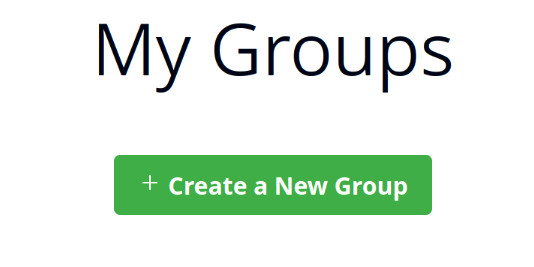
You will be asked for a Title of the group. Description and Introduction of the group can be added optionally. Save changes and your first group is created.
In this example, the title is “Sample Group.” Since you’re the host, you have already joined the group as the first member, and you can see this because your member icon is displayed first in the members area:
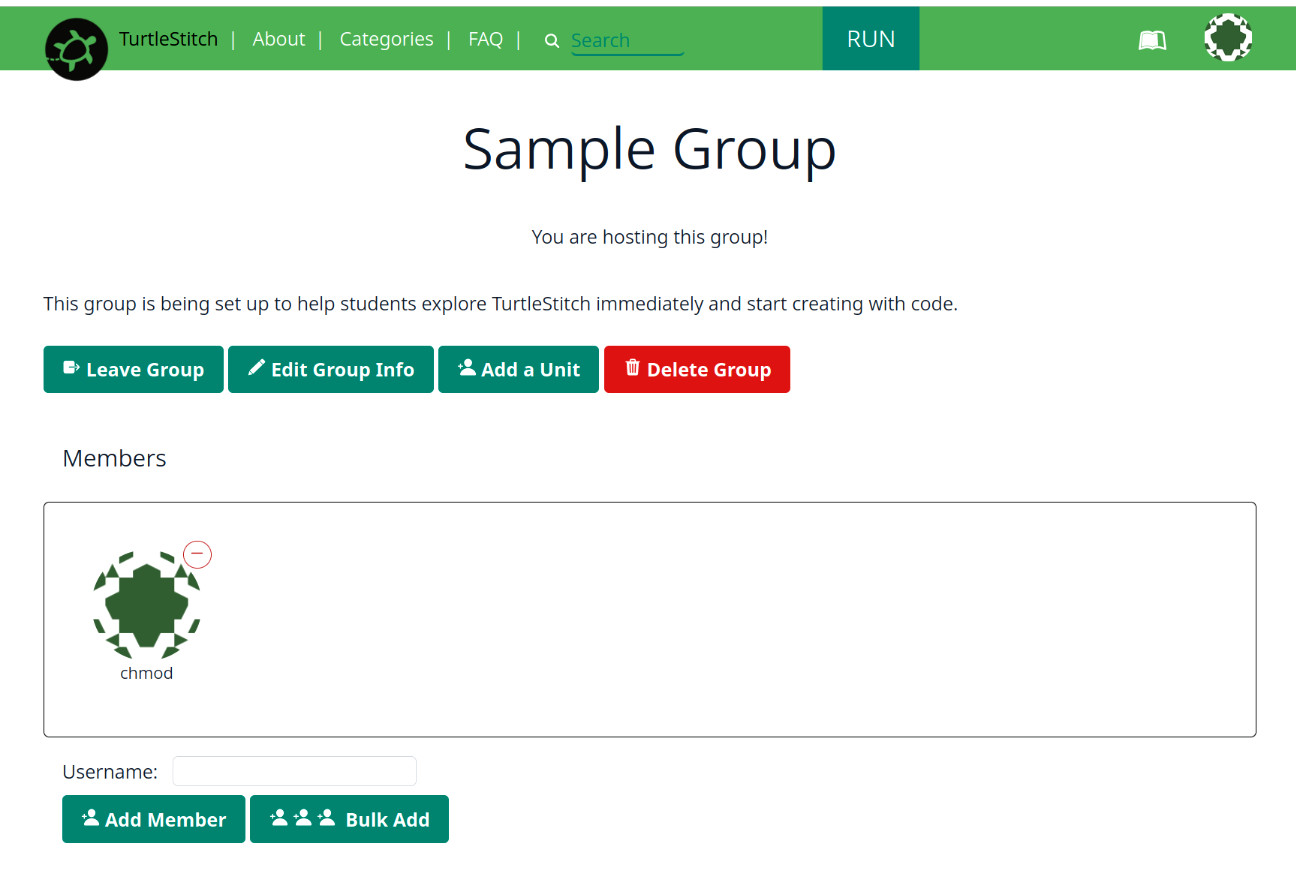
Description of the main window: 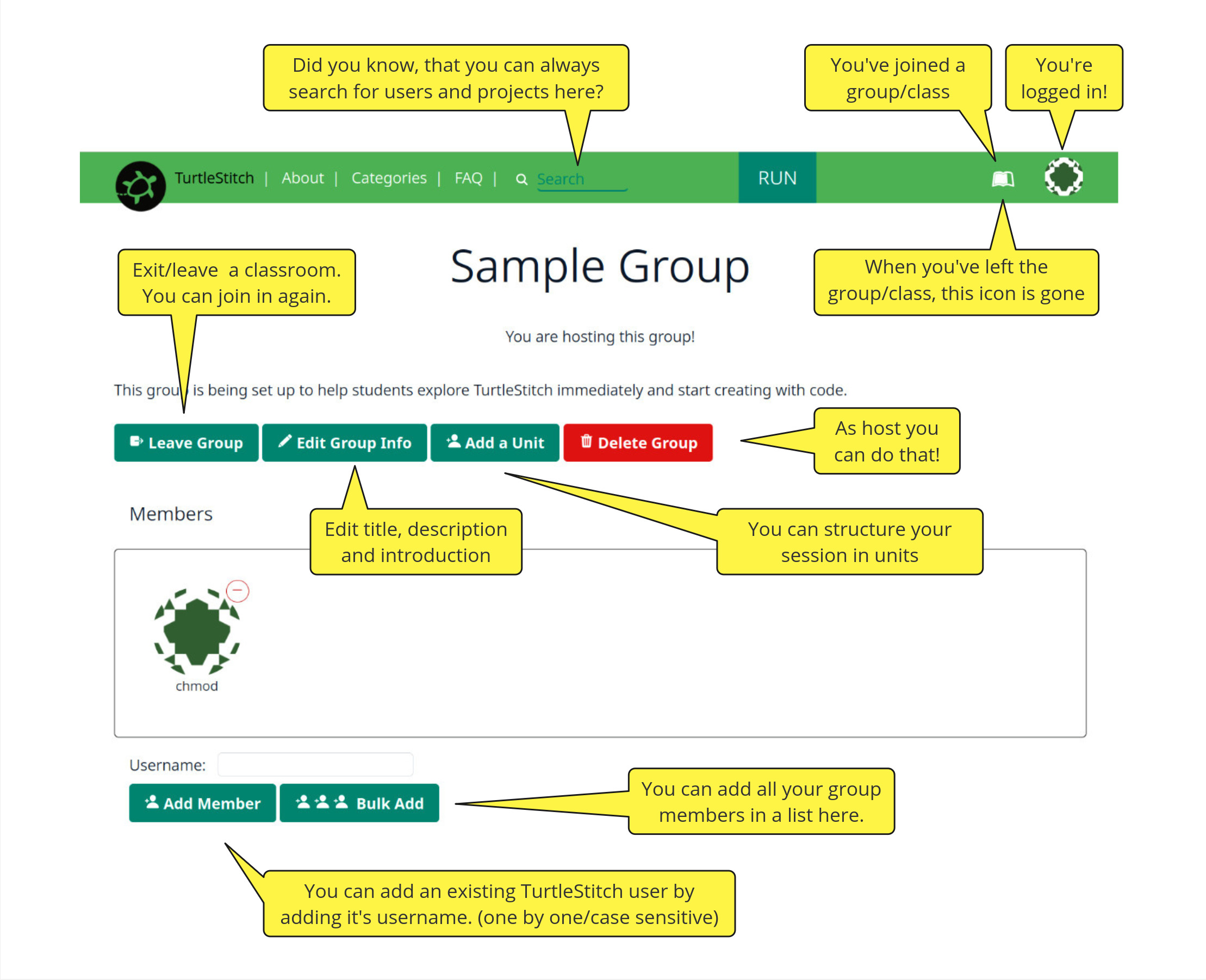
How to add group members:
You can add an existing TurtleStitch user by filling in the username and clicking Add Member.
Bulk Add allows you to add new members to a group, without them having to register individually. Make sure that the usernames you create do not contain identifying information about your students or your school!
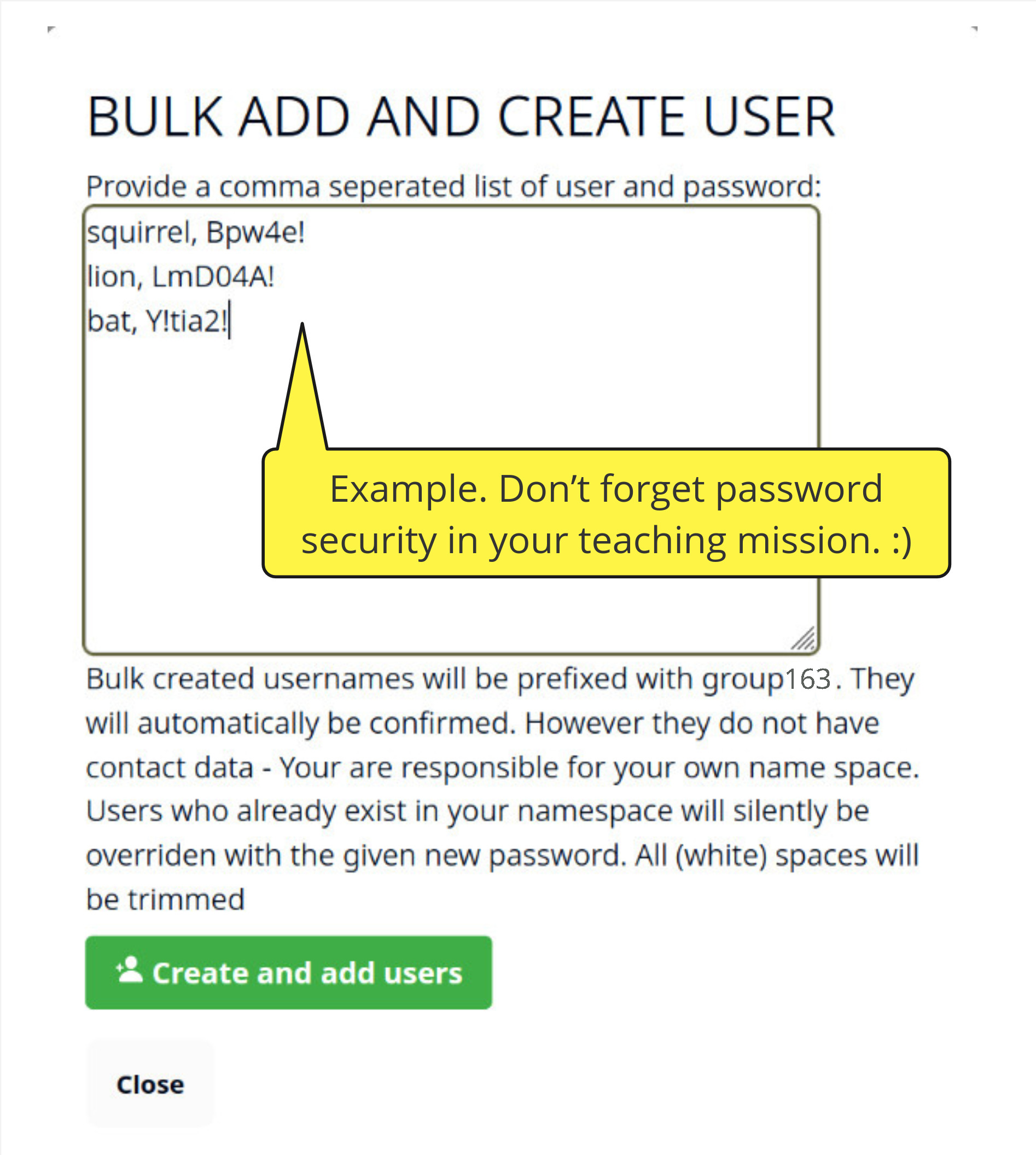
Here we go! Your users are created:
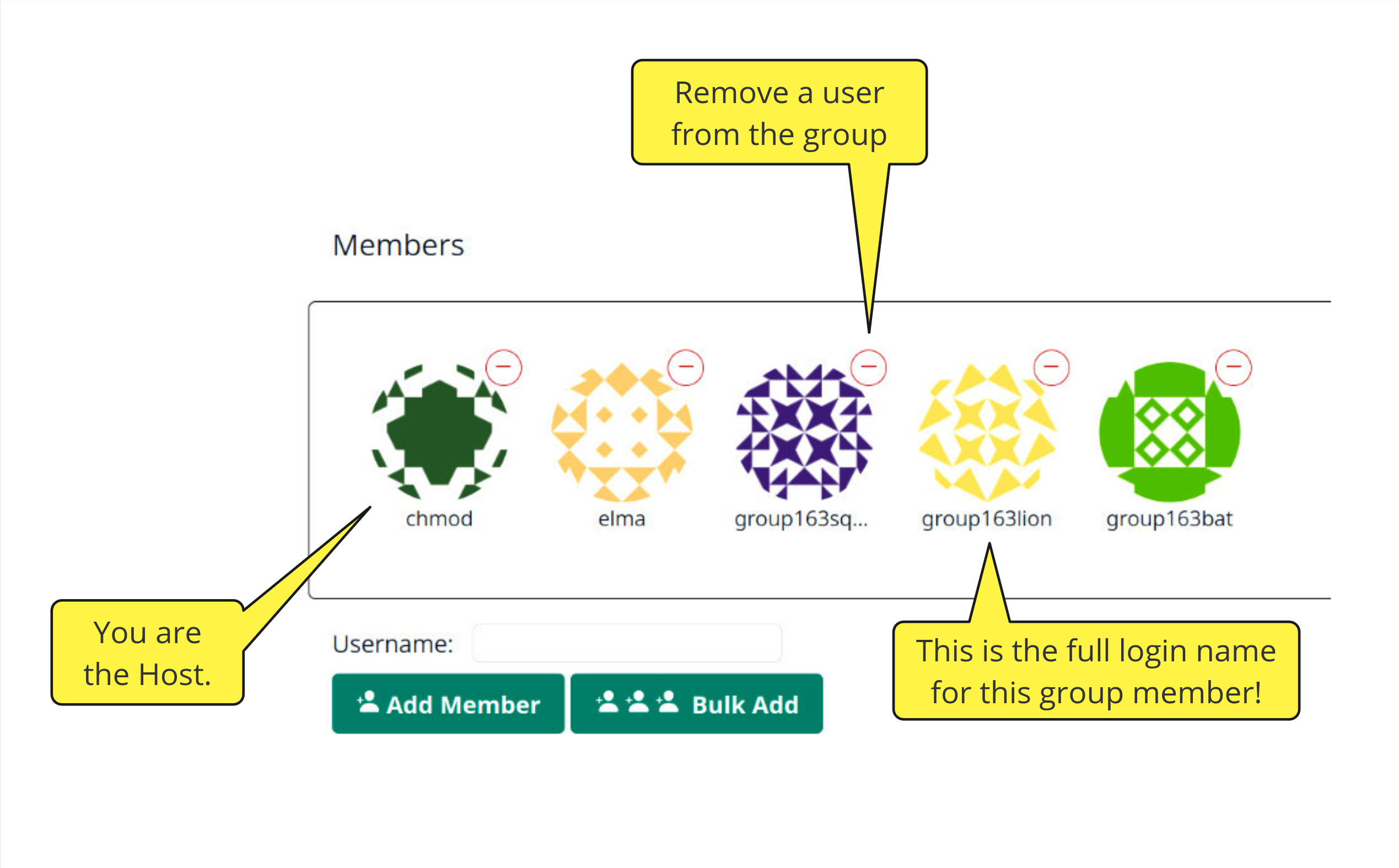
All the members/users created by Bulk registration have a group specific prefix added to their username. For example in the group here the member which was added with the name “lion” has the username group163lion and the Password Lmdo4A!.
Hurray, your group Setup is now finished and you are ready to start your training session with your participants. In practice it proved to be useful to hand out single notes with usernames and passwords for all individual users. Users want to change passwords? That’s described below.
Howto change passwords
Password changes for members/users by the trainer:
As a host you can simply reset passwords by using the “Bulk add” function. Just type the username (without the prefix) and the password separated by a comma.
For example: squirrel, T11nPwb!! and “Add user”.
Password changes by the members/users:
After logging in with the current password, members can change their password in their profile settings MY PROFILE or by visiting this link: https://turtlestitch.org/change_password